Resetting a Vizio TV means restoring the TV’s settings to factory defaults. This process erases any changes made, returning the TV to its original state. It can fix various technical issues like freezing or slow performance.
To reset your Vizio TV without a remote, use the buttons on the TV. With a remote, the reset is done through the settings menu. Both methods are easy to follow and restore your TV to its default settings.
How To Reset Vizio TV Without A Remote?
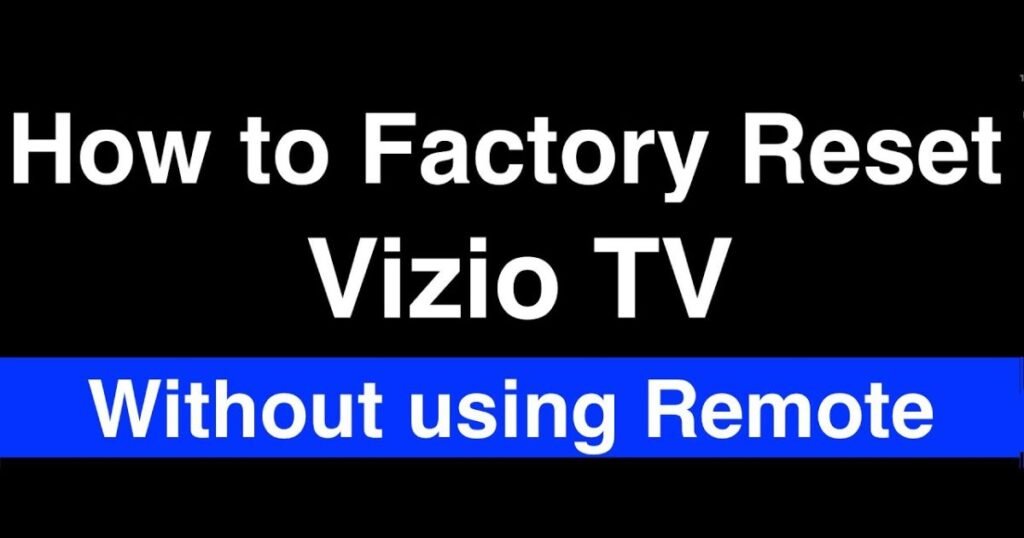
Resetting your Vizio TV without a remote is helpful if your remote is lost or malfunctioning. Fortunately, you can reset the TV using physical buttons on the TV itself. This process is quick and easy, allowing you to fix problems like freezing, sluggish performance, or screen issues.
- Find the Volume Down and Input buttons on the back or side of your TV.
- Press and hold both buttons at the same time.
- Wait for a prompt on the screen asking you to hold the Input button for 10 seconds.
- Release the Volume Down button, but keep holding the Input button until the TV starts resetting.
- Wait for the TV to restart, and the reset will be complete.
Resetting Vizio TV Using A Remote
If your remote is working fine, you can easily reset your Vizio TV through the settings menu. This is the fastest way to restore your TV to its factory defaults and fix various performance or connection issues.
- Press the Menu button on your remote.
- Navigate to the System section.
- Select Reset & Admin, then choose Reset TV to Factory Defaults.
- Enter the default pin code (0000) or your custom code if prompted.
- Confirm the reset, and the TV will begin restoring its original settings.
Alternate Method to Restore Vizio Smart TV
In some cases, your Vizio Smart TV may not respond to traditional reset methods. If this happens, you can try a power cycle, which can fix minor glitches without erasing any data.
- Unplug the TV from the power source.
- Wait for at least 60 seconds.
- Press and hold the Power button on the TV for 30 seconds.
- Plug the TV back in and turn it on.
How To Reset Vizio Smartcast TV?

If you own a Vizio SmartCast TV, the reset process is slightly different but just as simple. Resetting SmartCast can fix problems like app crashes or slow performance.
- Press and hold the Volume Down and Input buttons simultaneously.
- Wait for a message to appear on the screen asking you to hold the Input button.
- Hold the Input button for 10 seconds to start the reset.
- The TV will reboot and restore its factory settings.
Soft Reset Vizio TV
A soft reset is a gentle way to fix your Vizio TV without erasing any data. It’s useful when your TV is slow or frozen but still responds to basic commands.
- Unplug the TV from the wall outlet.
- Wait for 60 seconds.
- Press and hold the Power button on the TV for 30 seconds.
- Plug the TV back in and turn it on.
How To Reset Vizio TV Remote When Not Working?
If your Vizio remote stops working, a quick reset might solve the problem. This method is simple and doesn’t require any technical knowledge.
- Remove the batteries from the remote.
- Press and hold the Power button for 5 seconds.
- Press every button on the remote once to ensure none are stuck.
- Insert new or fully charged batteries.
- Test the remote again.
How to Clear the Cache of Vizio TV?

To clear cache on Vizio TV, go to the Menu and navigate to the System section. Select Info or Reset & Admin and find the Clear Memory option. Confirm the action, and your TV will free up space by clearing out temporary data.
Clearing the cache on your Vizio TV can improve performance and resolve app issues. It’s a great way to fix problems without needing a full reset.
- Press the Menu button on your remote.
- Navigate to the System section, then select Info or Reset & Admin.
- Choose Clear Memory or Clear Cache.
- Confirm your selection, and the TV will clear temporary data.
Vizio TV Troubleshooting
If your Vizio TV has persistent issues, like freezing or showing a blank screen, knowing how to troubleshoot can save you time and effort. Many problems can be resolved with a reset, but sometimes it’s important to understand the root cause.
Blank Screen
A Vizio TV blank screen is a common issue. When this happens, try a soft reset first. If that doesn’t work, check the HDMI cables or backlight. The Vizio TV backlight issue can often cause a screen to appear blank, even though the TV is powered on. If a reset doesn’t fix this, the backlight may need professional repair.
Blinking Screen
A Vizio TV blinking screen fix often involves checking the cables or resetting the TV. Poor connections or corrupted firmware can cause this problem. Perform a Vizio TV firmware reset and ensure all cables are properly connected.
Vizio TV Won’t Turn On
When your Vizio TV won’t turn on, first check the power cable. Try a power cycle by unplugging the TV, holding the power button for 30 seconds, and then plugging it back in. If this doesn’t work, you may have a power supply issue that requires professional attention.
Frequently Asked Questions
What does resetting a Vizio TV do?
Resetting a Vizio TV returns all settings to factory defaults, erasing custom settings and solving many issues.
Can you reset a Vizio TV without a remote?
You can reset a Vizio TV using the physical buttons on the back or side of the TV.
Why would I need to reset my Vizio TV?
You might need to reset it to fix problems like freezing, slow performance, or screen issues.
How do I reset my Vizio TV with a remote?
Use the remote to access the menu, then navigate to System > Reset & Admin > Reset TV to Factory Defaults.
Will resetting the TV delete my apps and settings?
A factory reset will remove your apps, settings, and preferences.
What if the reset doesn’t fix my Vizio TV?
If resetting doesn’t help, try troubleshooting the power, cables, or contact Vizio support for further help.
Final Words
Resetting your Vizio TV, with or without a remote, is a simple yet effective way to fix common issues like freezing, slow performance, or a blank screen. It restores your TV to its factory settings, erasing any custom preferences but giving you a fresh start. If you’ve lost your remote, don’t worry; you can use the physical buttons on the TV to reset it.
A soft reset or clearing the cache can also help resolve smaller issues without losing data. If none of these methods work, it might be time to contact Vizio support or check the warranty. Overall, resetting is a reliable and easy fix for many Vizio TV problems.

Lily Watkins is an experienced tech writer specializing in the latest trends and innovations. She is passionate about making complex technology accessible and shares her insights on TechThingPro.com.

