Connecting a Firestick to WiFi means linking your Amazon streaming device to the internet wirelessly. This connection lets you watch movies, TV shows, and other content on your television. Usually, you’d use the Firestick remote to type in your WiFi password and get online.
Imagine settling down for movie night, only to find your Firestick remote is missing or broken. It might seem like your evening is ruined, but don’t worry! You’re not alone – thousands of people face this common problem every day, and there are simple solutions.
There are actually six different ways to get your Firestick online without using its remote. From using your smartphone as a virtual remote to connecting a keyboard, these methods are easy and use things you probably already have at home.
How to Connect Firestick to WiFi Without Remote?
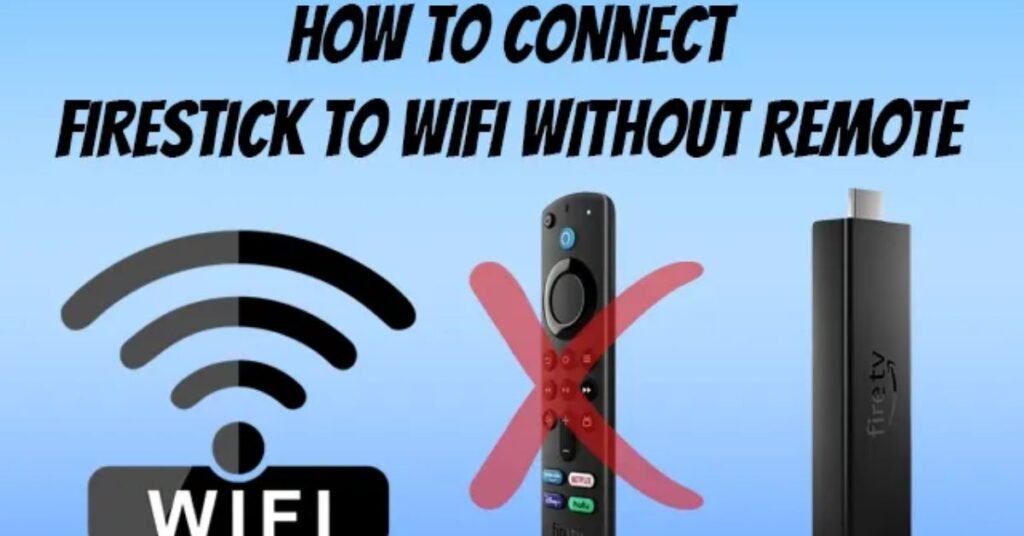
Losing your Fire TV remote can feel like losing the key to your entertainment kingdom. But here’s the good news: your Firestick device is more flexible than you might think.
There are several ways to get back online, and we’ll walk you through each one. From using your smartphone as a virtual remote to some clever tricks with keyboards and hotspots, you’ll find a solution that works for your situation.
1. Connecting to Internet Using Amazon Fire TV App
The Fire TV app turns your smartphone into a powerful remote control for your Firestick. It’s often the easiest solution when you’ve lost your physical remote, letting you control everything from your phone’s screen.
- Download the Amazon Fire TV app from your device’s app store
- Open the app and select ‘Connect’ to find your Firestick
- Make sure your phone and Firestick are on the same WiFi network
- Look for a 4-digit code that appears on your TV screen
- Enter this code in the app on your phone to pair devices
- Use the app to navigate to Settings, then Network
- Choose your desired WiFi network from the list
- Enter the WiFi password using your phone’s keyboard
- The app lets you use voice commands in many countries
- You can also easily search for shows using your phone’s keyboard
2. Use HDMI-CEC to Connect FireStick to Wi-Fi
HDMI-CEC is a feature that lets your TV’s remote control your Firestick. Most modern TVs support this, though they might call it something different (like Anynet+ for Samsung or BRAVIA Sync for Sony).
- Ensure your TV supports HDMI-CEC technology
- Turn on HDMI-CEC in your TV’s settings menu
- Plug your Firestick into an HDMI port on your TV
- Use your TV remote to navigate Firestick menus
- Go to Firestick Settings using the TV remote
- Select Display & Sounds, then HDMI-CEC Device Control
- Choose ‘Yes’ to enable the feature
- Use your TV remote arrow keys for navigation
- The ‘Select’ or ‘Enter’ button confirms choices
- Connect to WiFi using your TV remote for navigation
3. Connecting To Wi-Fi Using Echo or Echo Dot
Amazon Echo devices can control your Firestick with voice commands. This hands-free method is great if you have an Echo device already set up in your home.
- Ensure your Echo device is already connected to WiFi
- Download and open the Amazon Alexa app on your phone
- Go to the ‘More’ option at the bottom of the screen
- Select Settings, then TV & Video
- Choose your Firestick from the list of devices
- Follow the on-screen instructions in the Alexa app
- Use voice commands like “Alexa, connect Fire TV to WiFi”
- Say “Alexa, show WiFi settings on Fire TV” for options
- Use voice commands to select and confirm network choice
- Alexa will guide you through entering the WiFi password
4. Using Amazon Replacement Remote or A Universal Remote
If you can borrow a remote or have a universal remote, this method is straightforward. Any Fire TV remote can pair with your Firestick, even if it wasn’t originally sold with it.
- Get another Fire TV remote or compatible universal remote
- Point the remote at your plugged-in Firestick
- Press and hold the Home button for 20 seconds
- Wait for a pairing confirmation message on the TV screen
- Once paired, use the remote to navigate to Settings
- Select Network from the Settings menu
- Choose your WiFi network from the available list
- Enter your WiFi password using the remote
- Universal remotes may need a specific code for Firestick
- Some universal remotes have keyboard features for easier typing
5. WiFi Connectivity Using Hotspot
This clever method uses your phone’s hotspot to mimic your home network, tricking your Firestick into connecting. It’s especially useful when you’re away from home, like in a hotel.
- You’ll need two mobile devices for this method
- Remember your last connected network name and password
- Set up a hotspot on the first device
- Name the hotspot exactly like your home network
- Use the same password as your home network
- Your Firestick will automatically try to connect
- Use the second device with Fire TV app installed
- Connect the second device to the hotspot
- Control Firestick using the Fire TV app
- Once connected, you can switch to the actual WiFi network
6. Using A Keyboard
Connecting a keyboard to your Firestick might seem unusual, but it’s an effective way to control the device and enter WiFi details. You’ll need a special cable called an OTG adapter.
- Purchase a USB OTG (On-The-Go) cable
- Connect the OTG cable to your Firestick
- Plug your keyboard into the USB port on the OTG cable
- Use arrow keys to navigate Firestick menus
- The Enter key works as the Select button
- Navigate to Settings using keyboard arrows
- Select Network using the Enter key
- Choose your WiFi network from the list
- Type in your WiFi password using the keyboard
- Both wireless and wired keyboards work with this method
Frequently Asked Questions
What is the easiest way to connect Firestick to WiFi without a remote?
The easiest way is by using the Amazon Fire TV app on your smartphone, which lets you control the Firestick and connect it to WiFi.
Can I use my TV remote to connect Firestick to WiFi?
If your TV supports HDMI-CEC, you can use your TV’s remote to control and set up the Firestick.
How do I connect Firestick to WiFi with an Echo or Echo Dot?
You can use voice commands through an Echo or Echo Dot by pairing it with the Firestick via the Amazon Alexa app.
Can I use a mobile hotspot to connect Firestick to the internet?
You can use a mobile hotspot with the same WiFi name and password your Firestick previously used to connect to the internet.
Is it possible to connect Firestick using a keyboard?
You can connect Firestick to WiFi using a wired or wireless keyboard with a USB OTG cable or Bluetooth if paired before.
Final Words
Connecting your Firestick to WiFi without a remote is possible with several easy methods. Whether using the Amazon Fire TV app, an Echo device, or a TV remote with HDMI-CEC, you can quickly regain control of your Firestick and get it connected to the internet.
If you’re in a pinch, options like using a mobile hotspot or a keyboard can also save the day. These alternatives ensure that even without a remote, you won’t miss out on streaming your favorite shows or movies.

Lily Watkins is an experienced tech writer specializing in the latest trends and innovations. She is passionate about making complex technology accessible and shares her insights on TechThingPro.com.

